Help
Contents page:
Landing Page
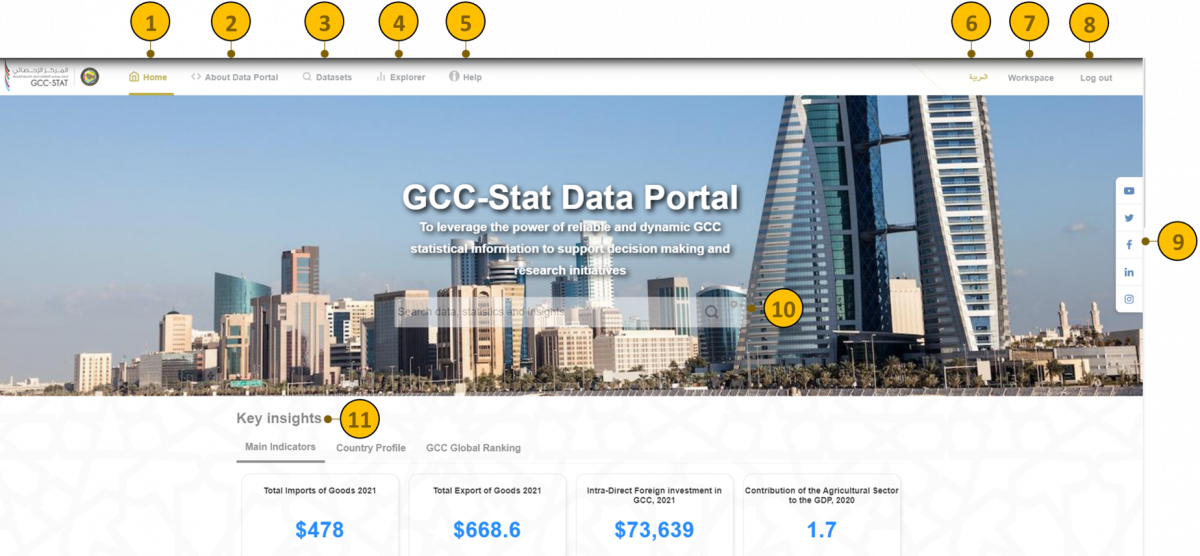
- Home button - redirects to the main GCC-Stat Data Portal page.
- About Data Portal – give a description about the data portal and its components
- Datasets - click to search through available datasets and other content types.
- Explorer - click to open the Data Explorer application, which allows users to browse multi-dimensional statistical databases related to different statistical domains using interactive tables and charts.
- Help - click to find out how to browse Data Portal.
- العربية / English - click to select Data Portal language.
- Workspace - click to personalize and customize workspace. The tool is available for registered users only.
- Login - click to log in to Data Portal.
- Social media - click one of the icons to visit GCC-STAT social media.
- Search - use to search through all Data Portal content: Datesets, Resources, Data Dashboards, Data Stories etc. Type
- Key Insights - browse through Main Indicators, Country Profile, GCC Global Ranking key insights. Click to open Dataset, Data story or Data Dashboard, which on insight is based on.
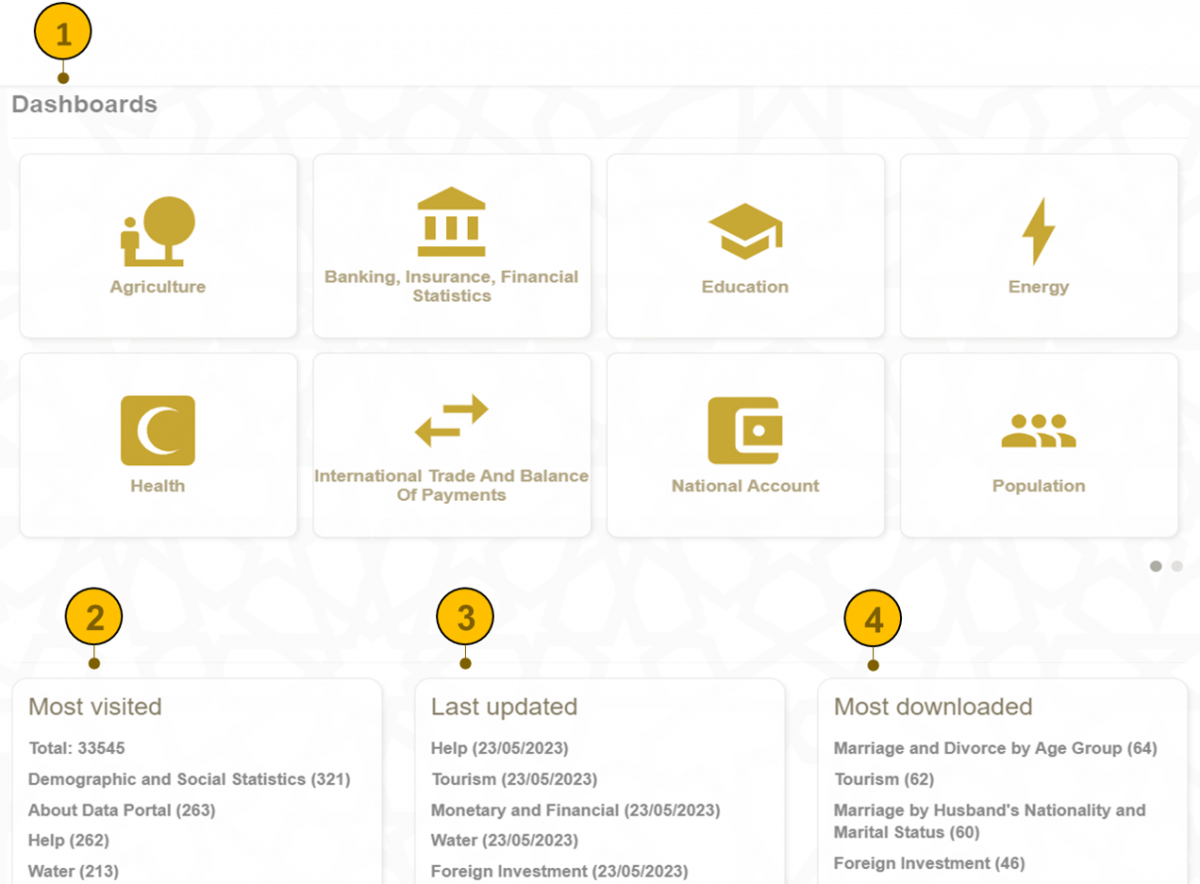
- Dashboard - click the below statistical domain to view the dashobard related.
- Most visited - view the most visited pages.
- Last updated - view the last upadted contents.
- Most downloaded - view the most downloaded datasets.
Datasets View
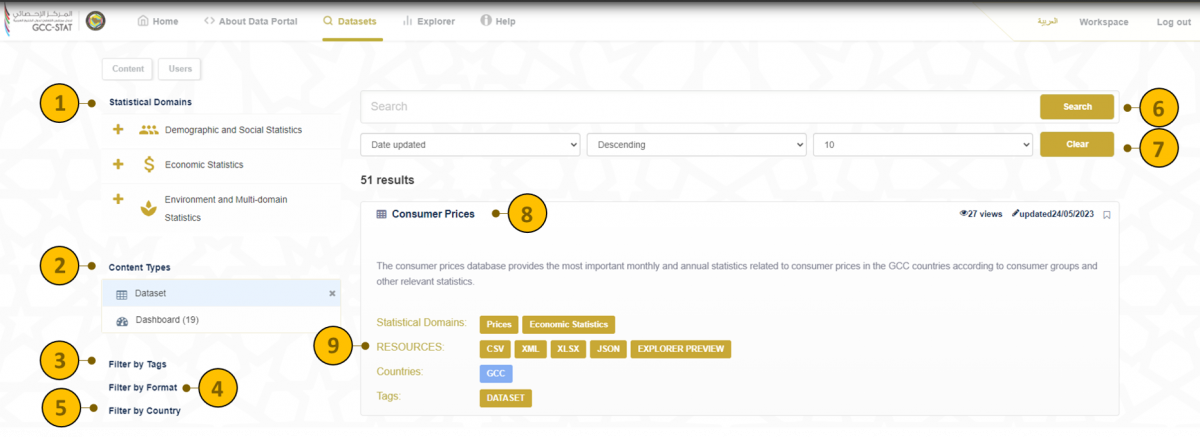
- Statistical Domains - click to drop down on the list of statistical domains. Click on one of the statistical domains to filter search results. Choose one or more statistical domain to filter through Datasets, Data Dashboards, Pages, Data Stories and Tableau Contents that fulfil all conditions. Click on 'x' beside statistical domain to remove filter.
- Content Types - menu displaying all content types, which can be searched through, i.e.: Dataset, Data Dashboard, Page, Data Story and Tableau Content. Click on one of the content types to filter search results. Click on 'x' beside content type to remove filter.
- Filter by Tags- click to drop down on the list of tags. Click on one or more tagsto filter search results and display data related to the chosen tag / tags. Click on 'x' beside license to remove filter.
- Filter by Format- click to drop down on the list of format. Click on one or more format to filter search results and display data related to the chosen format/ formats. Click on 'x' beside license to remove filter.
- Filter by Countires - click to drop down on the list of countries. Click on one or more country to filter search results and display data related to the chosen country / countries. Click on 'x' beside license to remove filter.
- Search - use to search through all Datesets content: Datesets, Resources, Data Dashboards etc. Type key words (e. g. tourism) to display all related content or a title of the content. Clicking on a search result redirect to the content page.
- Clear- use to clear the filter selceted such data updated, desending search order and the number of pages displayed the page.
- View the dataset that selected from the statistical domains and its contents.
- Resources - section with list of dataset's data in available formats (e.g. csv, xml, xlsx, json)
Explorer View
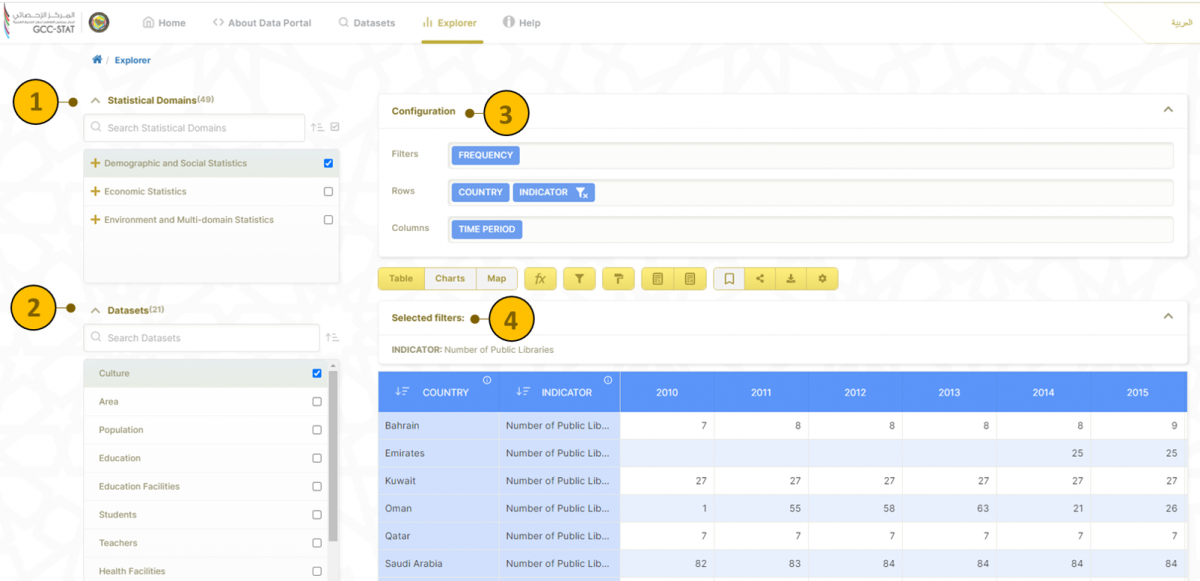
- Statistical Domains - click any statical domain to drop down on the list of statistical domains. Click on one of the statistical domains to filter search results. Choose one or more statistical domain to filter through Datasets, Data Dashboards, Pages, Data Stories and Tableau Contents that fulfil all conditions. Click on 'x' beside statistical domain to remove filter.
- Datasets - after select the statistical domain click to search through available datasets to view the data.
- Configuration- set the dimension into row and column for data visualization.
- Selected filter- view the contents filter form the dimension.
